Sofware development is a collaborative effort where the contributions of users, however modest they may seem, make a substantial impact on the continuous improvement of the product. With that in mind, it is always exciting to publish a software development roadmap.
Your Feedback Recorded
Active collection of feedback has been underway to pinpoint the most challenging issues faced by users. The quantitative results are published in the table below for your information. The higher the score, the more business critical the problem is.
| Problem | Score |
|---|---|
| Annotating the views is slow and manual | 36 |
| Creating views for the hosts (beams, walls, etc.) is tedious | 36 |
| Creating the rebar model is a lot of slow manual work | 33 |
| Splitting rebar is manual work | 31 |
| The Rebar Number parameter cannot be edited | 29 |
| Limited tools for selecting the rebar objects based on their parameters | 26 |
| Using structural analysis results during rebar creation | 22 |
Creating the views and annotating them – also known as the shop drawing stage -finished on top of the list, probably because it is one of the most time-consuming and intricate part of the workflow. It is closely followed by creating the 3D rebar model, surely because of the complexity and amount of repetitive work involved. Structural analysis data to be fed into automatic rebar creation finished last. One reason could be that much of the reinforement requirements are not based on easily consumeable data, rather based on standards, experience, element semi-similarity, etc.
Thank you for your contributions, your insights play a pivotial role in defining the development priorities, as you will see in the chapters below.
Creating the rebar model
Finished third in close competition is no surprise, creating the rebar objects is a tedious and time consuming task, especially for a 3D BIM model, where the reinforcement cage is adapting to changes in the host concrete object, thanks to the internal rebar constrain mechanism in Revit.
A working prototype solution is the Create by Constraints command on the GP Rebar Tools ribbon tab which already provides a productive, flexible and intelligent way to model rebar in Revit, with the following benefits:
- It is a general purpose tool which can be applied to a wide array of reinforcement problems. Forget about limited ‘Beam’ and ‘Wall’ reinforcement tools. With this tool, you can work with any rebar configuration in any category.
- You can use the 3D view to pick geometry which constrain the rebar. No need for temporary sections. Easy to overview and control the result.
- Your selection of constraints will define the rebar shape and ensure proper constraints. No need to manually pick shapes and adjust constraints; it’s automatic.
Based on the feedback from user interaction surveys, it is obvious that the tool is not intuitive enough. In its current form, detailed tutorial materials would be necessary to educate users, who would need to show a strong commitment to learning. Instead, the goal is to simplify and extend the tool. Here is a list of planned improvements:
- Simplify the user interface.
- Live preview of results, so you can see what you have before clickling OK.
- Detailed error messages to educate the user.
- Better control over picked targets and easy overview.
- Beyond creating new rebar, extend the tool to modify existing rebar, allowing easy error correction and workflows for speedy cloning of rebar based on existing instances.
- Separate the ‘lace’ option into a stanalone command.
- Separate other often used options into standalone commands such as stirrups, U-bars, L-bars, minimizing required inputs and speeding up common tasks.
Looking forward to get there!
Select rebar based on their parameters
Having the ability to select rebar based on their parameters will open the following possibilites for you:
- Find rebar that is longer than stock length (e.g., 12 m).
- Find all rebar instances with a specific Rebar number.
- Select all rebar in a specific partition.
- Find rebar with identical comments
- Select all rebar with the same rebar shape
- Etc.
Many of these tasks are already possible using standard rebar schedules. However, having a simple designated user interface would speed up your daily chores. Also such an engine could open up new workflow possibilies like annotation automations, see below. So even though filtering didn’t finish high on the list, it gets high priority.
Automatic creation of annotations
One of the future core functions of GP Rebar Tools is streamlining the reinforcement annotation process, a very intricate and time-consuming part of our daily rebar shop drawing projects.
You probably want to use different annotations for different situations. At minimum, differentiate rebar based on quantity: place tags for single bars and use multi rebar annotations for sets. You might need different type of multi rebar annotations for bars that have only perpendicular segments visible (i.e. bars shown as dots), and ones that display as lines (e.g. stirrups in a beam elevation). You may need different tags for different rebar set layouts (e.g. 4Ø20 for fixed number and Ø12/250 for minimum spacing). I hope you see why a decent filtering enginge is a prerequisite.
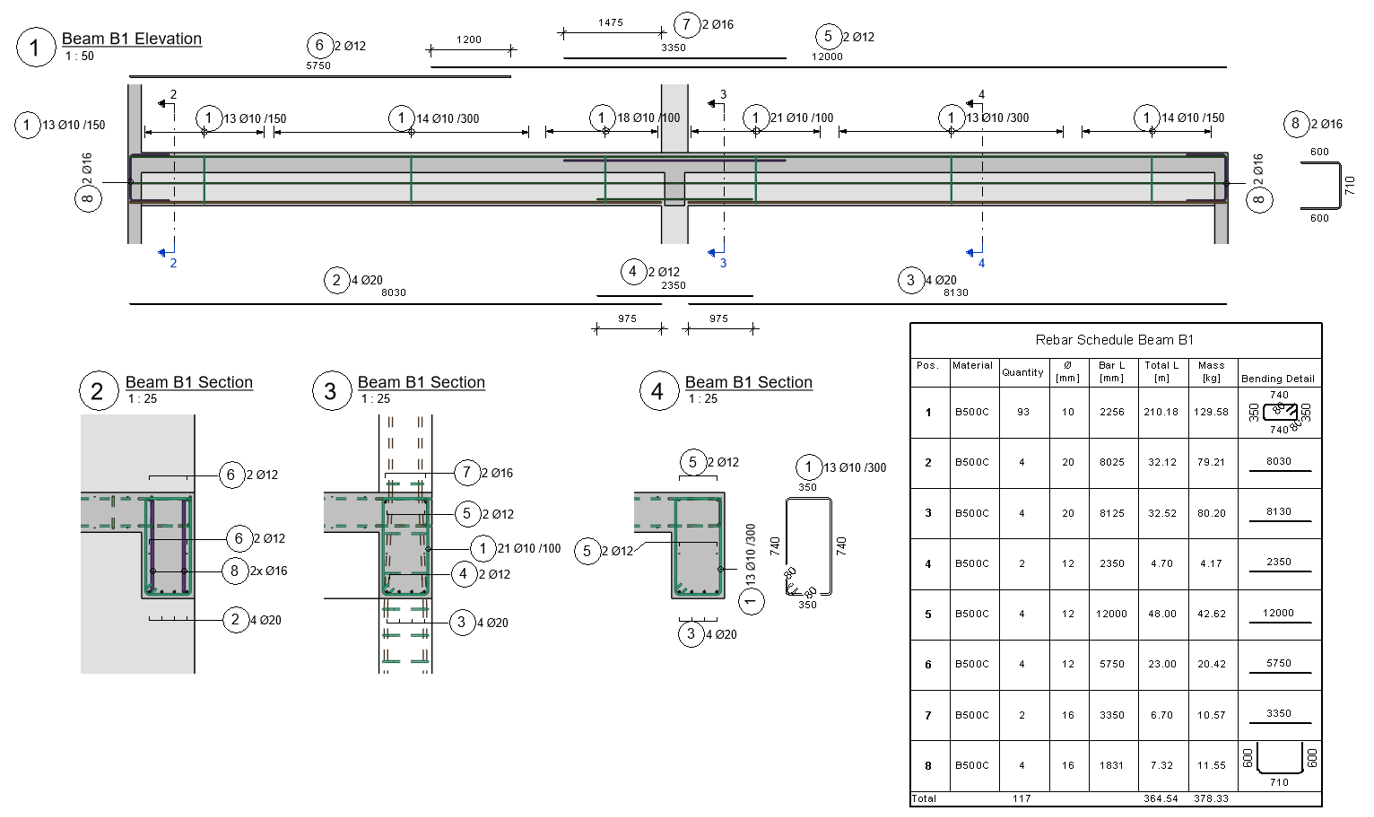
The first goal would be a minimum viable annotation automation that would place tags and multi rebar annotations based a fixed set of rules based on the rebar parameters. The prototype would have a very simple UI allowing only to choose the desired annotation type.
Which rebar get which annotation type could differ based on countries, offices, projects. Below you can see my default logic.
Single?
Yes => Tag
No, its a set. Rebar plane perpendicular to view?
No => Tag
Yes. Shown as dots?
Yes => MRA tick (show all)
No. Distribution rule?
Fixed number / Number with spacing => MRA tick (show all)
Else => MRA arrow (show middle)To create a user interface that allows more control over this logic seems to be the most challanging part. To allow complete freedom, a UI like Dynamo would be required, which is far out of scope. A more simple UI could be similar to the built-in element or schedule filters.
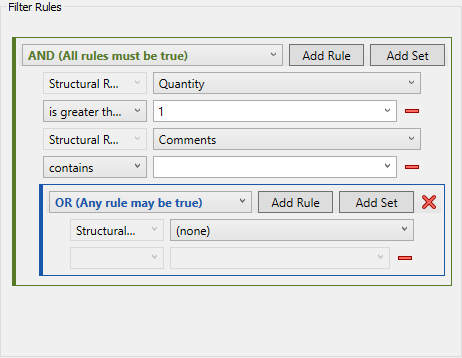
Would you like to contribute? Send your rules and a few of your sample reinforcement drawings for study to [email protected]!
Arrangement of annotations
Another challange is to speed up the arrangement of the annotation objects to avoid overlaps, minimize occupied sheet space and at the same time maximize readability and aesthetics. Full automation is possible; even AI models could be trained given correct training datasets, which is another challage.
Although, it is better to start with a more simple approach. It would be a semi-automatic solution that allows to move the tag to a certain location relative to the rebar (top, bottom, left, right, corners).
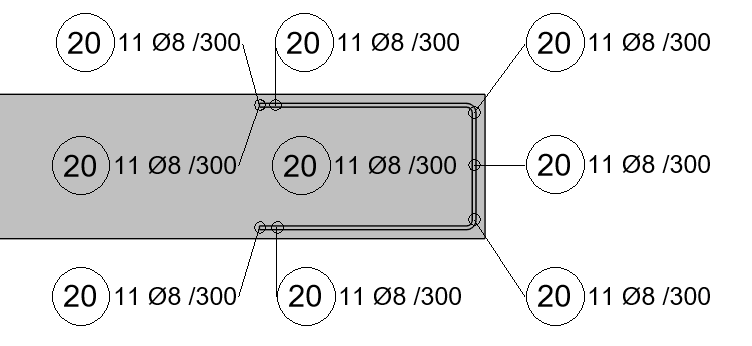
Instead of the manual draggig we have now in Revit, having the ability to one-click snap the annotation to a specific position could be game changing based on how many times the task is executed. By adding keyboard shortcuts, you could achieve the speed and accuracy of a pro gamer.
The tool should have multiple modes: relative to rebar and relative to the concrete host allowing to position the annotation both inside and outside the concrete object. The location should respect a certain invisible grid to display an aesthetic system. Multi rebar annotations require additional two modes: one for moving the dimension line and the tag together, and another for snapping the tag to a specific location of the dimension line.
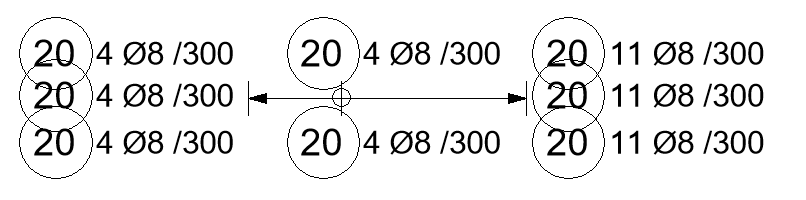
I hope you are thrilled as this feature will make rebar annotation arrangement faster, more accurate, and enjoyable. Can’t wait to start the development process!
Keep Feeding Back
This is most important. Your input is at the heart of progress. You are the ones who use the software daily, and your insights can drive meaningful improvements. That’s why it is so important that you contribute. Here’s how you can get involved:
- Submit Ideas: Do you have a brilliant idea to make GP Rebar Tools even better? Share your innovative thoughts on how the plugin can be enhanced!
- Bug Reports: Every software has its quirks, and GP Rebar Tools is no exception. If you encounter a bug while using GP Rebar Tools, please report it. Help identify and address issues more efficiently, leading to a smoother experience for all users.
- User Stories: Share your experiences with GP Rebar Tools. How it has impacted your work, what you love about it, and where you see room for improvement. Your stories provide valuable insights that guide the development efforts.
By actively participating in the community, you can help create the tools that meet your exact needs and elevates your reinforcement detailing workflow in Revit.
